
In the case the user would like to add more sequences to their alignment, they can click on the Add Sequences button.
Note
All sequences added must be in FASTA-format and they will be added to the end of the alignment.

Upon clicking the Add Sequences button, a new window will appear, where the user can paste their FASTA-formatted sequences.
Note
Users can add consensus secondary structure sequences (containing only dot-bracket annotation), which will be added to the list of Consensus Structures.
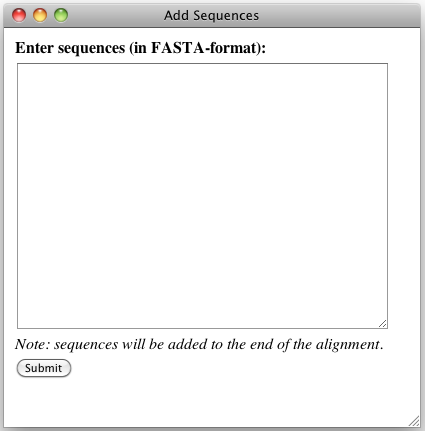
Users can remove sequences, by selecting and hiding the sequences they would like to remove. Once the sequences are hidden, they can save their alignment using the Exclude Hidden option under Export Type, which will only write out sequences that are visible.
Users have the ability to select sequences by clicking on the textbox next to each sequence, however for alignments with numerous sequence, the user may want to select all, none, or the inverse of what is already selected. To quickly select sequences, the user can use the Select Sequences option under the Sequences Tab.

Based on which sequences are selected, the user has the ability to show/hide sequences, which is a way to vertically collapse the alignment, by selecting show/hide from the Show/Hide Sequences option under the Sequences Tab.

In the event the user inserts/deletes cells from the alignment, the lengths of each sequence may vary. The user has the ability to pad all sequences with “-” by clicking on the Pad Sequences button under the Sequences Tab.
Note
By default, all sequences are padded when output to a new window or when downloaded.
